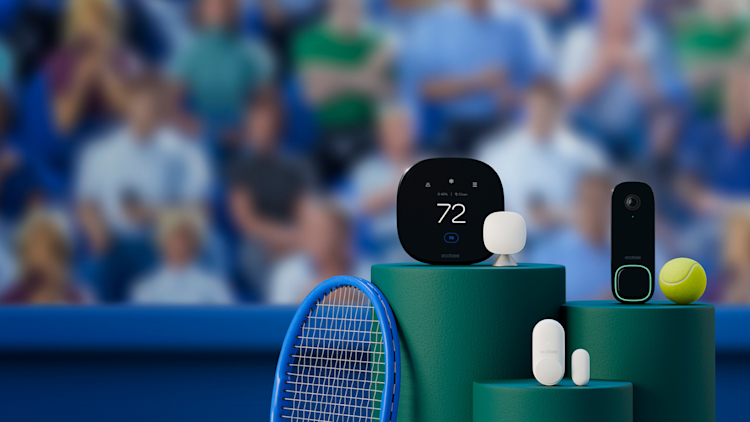Top 10 ways to Get the Most Out of Your ecobee Thermostat
by ecobee on 01/25/2021 in Smart Home & Tech
9 min read
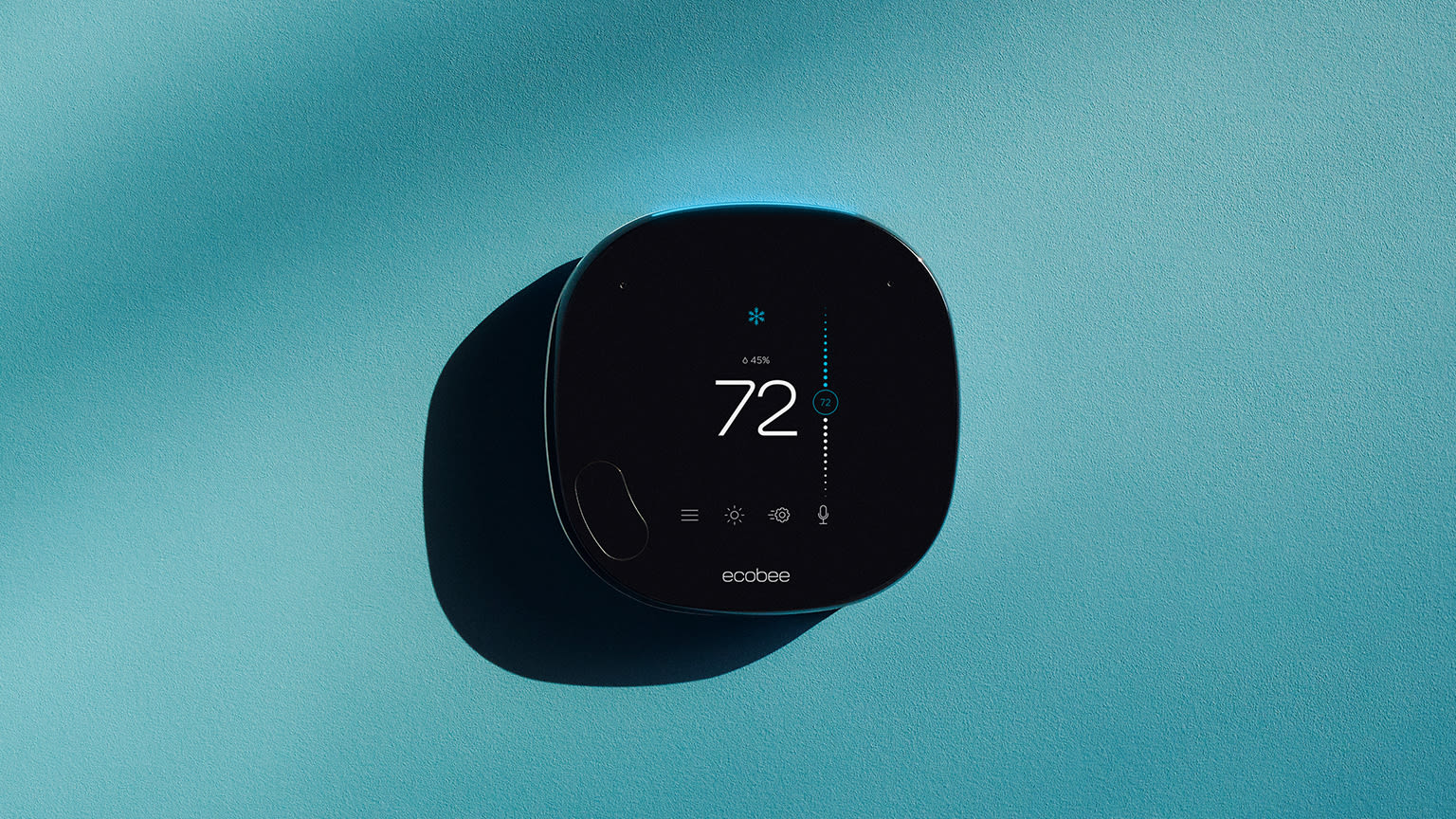
We always strive to provide you with the best possible experience with our smart thermostats and sensors.
So, when it came to putting together a post about recommended thermostat settings, we didn't have to look far for inspiration.
Since joining ecobee as our fifteenth employee and first tech support specialist in 2009, Andrew Gaichuk, senior director, tech operations, has supported eight generations of ecobee thermostats and fielded every HVAC question imaginable.
From our interview with Andrew and with help from Cheryl Dias, a veteran of the customer support team, here are 10 certified fresh tips, tricks, features, and insights you may not have known about that could save you time, money, and help you get the most out of your smart thermostat.

1. Handsfree temperature control with virtual assistants.
Already have an Echo Dot, Google Home or use Siri? Link your virtual assistant of choice (or all of them) to your ecobee3, ecobee3 lite, ecobee4, or SmartThermostat with voice control for handsfree temperature control from anywhere.
“Our thermostats are designed to play nice with leading smart home systems, giving you the flexibility to control your thermostat handsfree, for one seamless experience,” said Gaichuk.
Visit ecobee.com/smarthome to find out how to control your ecobee thermostat with your favorite digital assistant.

2. An easier way to build a schedule.
Creating a temperature schedule can be very convenient, especially if you have a daily routine.
The easiest way to program your thermostat settings isn’t on the thermostat or the app, but through the web portal, which you can access by signing in to your account at ecobee.com.
“The ecobee app is great for a quick glance at your schedule for the day. However, because it gives you a full-screen view of the entire week and puts your schedule and comfort settings on the same screen, we recommend using the web portal to create and edit your schedule,” said Dias.

3. Troubleshoot for accurate temperature readings.
Your thermostat reading can be affected by external factors; the most common one is referred to as wall draft.
To check for wall draft, take the faceplate of your thermostat off the wall. Do you see a gaping hole that the wires are coming out of? This may cause your furnace or AC to run longer than it needs to as the cold or warm air reaches the thermostat and affects its reading.
“To properly insulate the hole, ensuring your thermostat can operate efficiently and effectively, we recommend plugging it up with some plumber’s putty which you can get at a hardware store,” said Gaichuk.
4. Balance the temperature throughout your home.
After you’ve paired your SmartSensor to the thermostat and it is participating in your Comfort Settings, you may be surprised to find that the temperature reading on your thermostat differs from the actual room temperature. This is totally normal! The temperature shown on your thermostat is now the average reading of the sensor in your thermostat and the sensor in your SmartSensor.
Including multiple sensors in your Comfort Settings helps balance out any hot or cold spots to keep your entire home more comfortable.
Tip: If your thermostat is in an area that’s exposed to direct sunlight, you can disable its temperature sensor and have it read off of your SmartSensor that you can place in a safe area.

5. Override the scheduled temperature for better comfort.
Setting a thermostat schedule is the best way to keep your home comfortable while lowering your energy costs. That said, you can always take control and override the set schedule to get the temperature you want at that exact moment.
For instance, you may want to temporarily lower the temperature for a workout or turn up the heat to stay toasty warm while reading your favorite book. This is where the hold feature comes in. Placing a hold is simple: just adjust the temperature with the slider in the app or on the thermostat.
By default, a hold will stay in effect until your next scheduled activity; but you can also customize the length of time your hold will, ahem, hold. To do so using the ecobee app, go to Main Menu > Device Settings and tap Hold Duration to set your preference.
Tip: For flexible control, select Main Menu > Device Settings and tap Decide at time of change. Now, each time you manually adjust the temperature, you’ll be able to choose how long the hold lasts.
6. Protect your home.
ecobee can alert you of serious issues such as low temperatures and remind you when your HVAC system needs maintenance. You can find these settings under Reminders & Alerts in the app and thermostat main menu.
“We recommend having your HVAC system serviced twice a year to prevent any issues down the line,” said Gaichuk.
We recommend having your HVAC system serviced twice a year to prevent any issues down the line.
To stay on top of maintenance without having to think about it, set an HVAC maintenance reminder to get an email reminder when regular scheduled maintenance is required.
You can also set low temperature alerts to be notified if there is an issue with your furnace before your pipes freeze.
7. Use your HVAC equipment more efficiently.
All ecobee thermostats include threshold settings that let you customize how your thermostat uses your HVAC equipment.
In general, we recommend letting your ecobee thermostat manage these settings automatically. But if you have a heat pump or a two-stage furnace, you may want to customize your threshold settings. This can help to reduce your heating bills by maximizing the use of your HVAC equipment’s heat pump or the more energy efficient first stage of heating.
If you have a heat pump or a two-stage furnace, customizing your thermostat's threshold settings may lower your energy bill.
For example, you can set the heat pump to automatically turn off and use the furnace when the outdoor temperature falls below a certain number. Doing so will help keep your home at an ideal temperature all winter long without causing a spike in your utility bill.
Do note that threshold settings are only accessible on the physical thermostat. If you would like to customize your threshold settings but are unsure what they should be, consult with a qualified HVAC professional who can assess and, if necessary, customize your thermostat’s threshold settings for you.
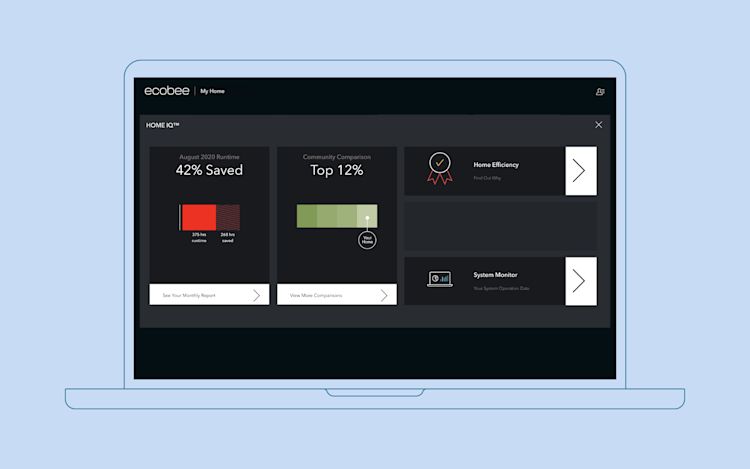
8. See how your system is working.
You can view all of your thermostat data in one place using Home IQ, ecobee’s web platform. Home IQ can help you make more informed choices in setting your schedule and temperature preferences. It’s like a home energy audit at no additional cost.
To see your energy history, sign in to the web portal and select Home IQ. Next, open System Monitor for a visualization of hourly indoor and outdoor humidity and temperature readings.
To export your thermostat data, click the Download Data tab on the left-hand column of the System Monitor. Pick a date range and download your energy history as a .csv file. You can now open your thermostat data in your spreadsheet application.
9. Lower maintenance or service costs.
The quickest way to have your HVAC contractor test whether the heating, cooling, and fan are working is through the test equipment menu on your thermostat.
“Instead of having to wait for the temperature to drop below your setpoint, incurring time and costs, your contractor can bypass all of this and use test equipment to turn each part of your system on and off,” Gaichuk said.
Tip: We recommend testing to make sure all of your equipment is operating properly when you install the thermostat. Don’t wait until winter to find out the furnace isn’t functioning.

10. Understand how Smart Recovery works for the right temperature, at the right time.
Smart Recovery is a feature for ecobee thermostats that intelligently preheats or precools your home in anticipation of schedule changes. For example, if you routinely wake up at 6 a.m., Smart Recovery will automatically preheat your home as you sleep so it’s comfortable when you get up.
This is how your thermostat works differently when Smart Recovery is active:
-
Under normal operation, the heat icon on your ecobee thermostat’s main screen will only appear amber when the temperature set on the temperature slider (the setpoint) is higher than the ambient temperature. An amber heat symbol means your heating equipment is in operation.
-
But when Smart Recovery is working to preheat the home for the next scheduled activity, the heat symbol will be amber even if the setpoint is lower than the temperature displayed on your thermostat.
If you saw the latter scenario on your thermostat and didn’t know about Smart Recovery, you might think that something is wrong or that the thermostat isn’t following the schedule. But this is totally normal and a sign that Smart Recovery is active.
“If your equipment seems to be coming on at unexpected times, don’t worry this is probably just the Smart Recovery feature preparing your home to be at the optimal temperature for the start of the next scheduled activity,” said Dias.
You can enable or disable Smart Recovery in the settings menu on your ecobee thermostat or by signing in to the web portal.
To see when Smart Recovery has been active, sign in to the web portal, then select Home IQ > System Monitor. Finally, select Schedule in the left-hand column. When Smart Recovery is enabled, a fluorescent green bar across the timeline marks when it has been active.
Did you know? By learning how long your furnace needs to rise to your desired temperature, Smart Recovery gets more precise (and energy efficient) over time.
Now that you are able to get more out of your ecobee thermostat, learn how to use Home IQ, our powerful, easy-to-use web dashboard, to monitor how much you saved each month and save even more.
Did you enjoy this article?
Thanks for letting us know!